Fees Matrix - Add and Manage Fee Rates
Overview
The Fees Matrix is a list of named fee rates for your centre/service configured under each room.
Related Guides:
Adding Fee Rates
⚠️ Fees cannot be deleted once added!
Add a new fee rate to one or more rooms -
💻 Configure > Rooms > Room Fees Matrix (quick link)
- Click the + button in the top right corner
- Enter the Fee Name
- Select the Rooms (hold Ctrl/Cmd to select multiple, hold Shift to select a range)
- Select the Session of Care
- Select the Regular Rate
- Enter a Casual Rate (if any)
- Click Add Fee
Note: The Staff Discounted Rate is a legacy feature. We recommend using the new Staff Discount method!
Add a new fee rate (fees matrix setup tab) -
💡 'Can Manage Fees Matrix' permission required
💻 Configure > Rooms
- Click on the Room Name
- Go to the 'Fees Matrix Setup' tab
- Enter the Fee Name (this is what will be selected when updating a booking pattern or session)
- Select the Session of Care (this is submitted to CCS for entitlements calculation if using OWNA for CCS)
- Enter the Regular Rate (the amount you are charging per session, submitted to CCS)
- Casual Rate (if any, will be used when a casual booking is entered to the rolls)
- Click Add Fee to Matrix
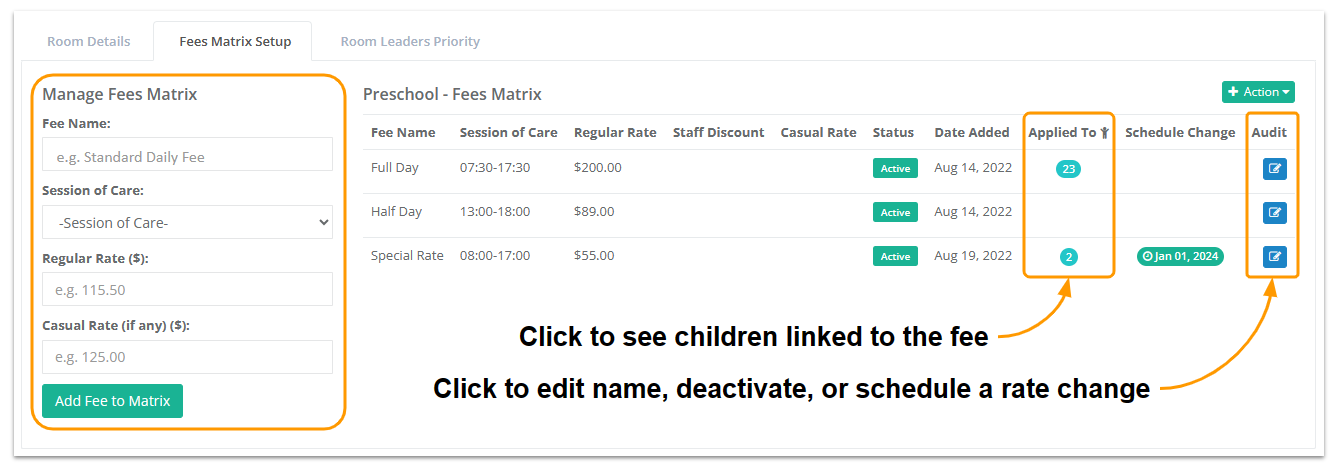
Rename or Deactivate Fee
Rename or deactivate a fee rate;
- Click the (blue) Edit button
- Enter the new name and/or tick the checkbox
- Click Update Fee
Schedule Rate Change
💡The date of the change will be displayed in the Schedule Change column, you can click this to edit the up until the date!
Once a fee has been added to the matrix, the only way to update the session of care and any of the rates is to schedule a change in the future. This will also go through and update all child bookings and attendances that occur on or after the effective date.
- Click the Edit button
- Select an Effective From Date (future date only)
- Choose the Session of Care
- Enter the new Regular Rate / Staff Discount* / Casual Rate*
- Click Update Schedule Change
- New Children - The day before the scheduled change is to take effect, we recommend you Edit and Update the scheduled change to apply it to any new children added since the original change was entered!
* If applicable
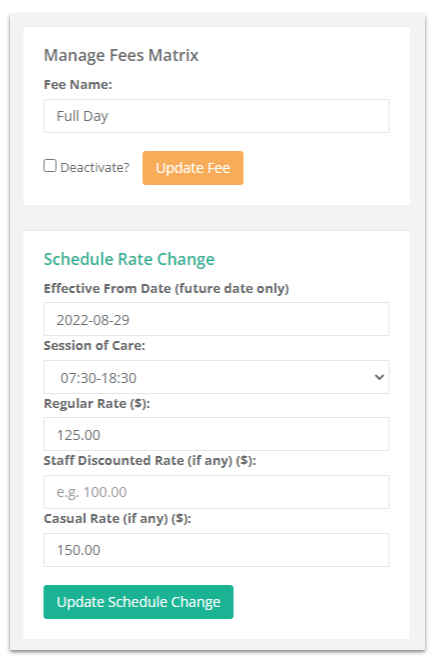
Fees Matrix Training Webinar
Disclaimer
The information and content provided in this video were accurate and up-to-date at the time of recording. However, due to ongoing updates and improvements, some details may have changed.
