Service Information
Previously Centre Information
Overview
💡 Ensure all fields are correct within Centre Info, as this is used in other parts of the platform!
💻 Configure > Service Info
The Centre Information section contains all of the business details relating to your service, so it is very important to ensure they are correct.
This page contains four tabs:
- Centre Information
- App Details
- Session Times
- Workflow Emails
- Assessment & Rating (A&R)
Centre Information
⚠️ Please be aware that many of these fields are visible to the parents
| Field Name | Visible to Parents 👀 | Notes |
|---|---|---|
| Business Legal Name | 🟢 Yes | This will appear on your Invoices/Statements for families. |
| ABN/Company # | 🟢 Yes | This will appear on your Invoices/Statements for families. |
| Phone | 🟢 Yes | |
| Email (supports multiple addresses) | 🟢 Yes | This email will receive all automated notifications from OWNA (checklist, immunisation update, casual booking etc.) |
| Mobile | 🔴 No | OWNA will use this number to alert you of App Outages and other urgent things |
| Public Phone | 🟢 Yes | This phone number will be displayed in the Custom Enquiry/Waitlist Forms for Public Access |
| Public Email | 🟢 Yes | This email address will be displayed in the Custom Enquiry/Waitlist Forms for Public Access |
| After Hour Contact # | 🟢 Yes | Displayed in Contact Info in the app |
| Website URL | 🟢 Yes | Displayed in Contact Info in the app |
| Facebook Page URL | 🟢 Yes | Displayed in Contact Info in the app |
| Opening Time | 🟢 Yes | Included in QIP details (unless overridden by Operating Info) |
| Closing Time | 🟢 Yes | Included in QIP details (unless overridden by Operating Info) |
| Operating Info (overrides above on your QIP) | 🟢 Yes | Included in QIP details |
| Approved Places | 🔴 No | You can also add 'Operational Places' if different from approved |
| ACECQA Rating | 🟢 Yes | Displayed in Contact Info in the app |
| Service Approval Number | 🟢 Yes | Included in QIP details |
| Provider Approval Number | 🟢 Yes | Included in QIP details |
| Approved Provider (Name) | 🟢 Yes | Included in QIP details |
| Approved Provider (Phone Number) | 🟢 Yes | Included in QIP details |
| Approved Provider (Email) | 🟢 Yes | Included in QIP details |
| BPAY Biller Code | 🟢 Yes | If applicable - Shown on invoice when not Direct Debiting |
| Bank Account Details (Account Name) | 🟢 Yes | Shown on invoice when not Direct Debiting |
| Bank Account Details (BSB) | 🟢 Yes | Shown on invoice when not Direct Debiting |
| Bank Account Details (ACC Number) | 🟢 Yes | Shown on invoice when not Direct Debiting |
Centre Contact Info via the app:
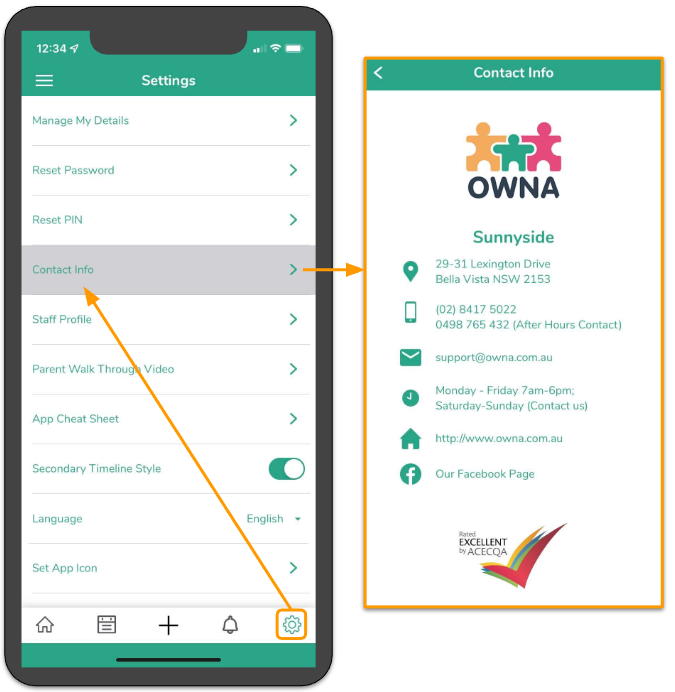
Centre Contact Info on public forms (enquiry/enrolment):
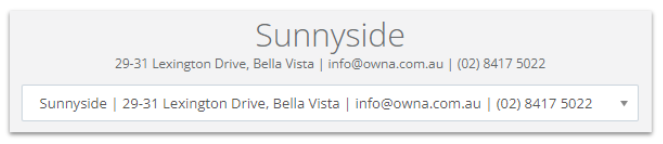
App Details
This tab contains quick links to the iOS App and Android App at their stores. If you have a custom enterprise app, this will display your custom app links.
These links also get sent to parents and staff when sending out the welcome email 📨
Centre Session Times
💡 A session of care may be of any length up to 12 hours!
Children who attend your centre will be coming for an allocated Session of Care. This must be configured in the child's attendance pattern when setting up their booking. If the centre runs multiple sessions of care, you can set up these sessions here (up to 15 different session times).
Note:
- Times must be entered in 24HR format HH:MM (e.g. 7am = 07:00, 6.30pm = 18:30)
- You must have at least one session of care to create/update booking patterns
- The session length must not exceed 12 hours
Workflow Emails
💡 Multiple email addresses can be added in the same line separated by a comma and a space (e.g. [email protected], [email protected])
Emails will be sent to these email addresses when specific actions are performed instead of the service's primary email. If no email address is entered, it will default to the primary email address in the Centre Information tab. Workflows include:
- Incident Reports
- Medication Reports
- Hazard Maintenance Logs
- Leads (enquiries, waitlist, enrolments)
- CCS Related (failed payments, entitlement changes, CCS submission alerts)
- Rostering (daily roster vs worked summary)
Assessment & Rating (A&R)
This tab is a place to record your most recent Assessment and Rating (A&R).
Adding in the ACECQA Rating will display your overall rating on the app under Contact Info.
