Staff PIN Mode
Overview
This app configuration allows staff using a shared device to log into their staff profile in the OWNA app using their 6-digit PIN instead of entering their username and password each time.
It also provides a screen for staff to clock in for their shift and change between rooms without logging into their profile.
Setup
Any staff or admin user can put a device in Staff PIN Mode unless they are on a mobile device and 'Staff can't Centre Checkin on Phone' is activated in App Configuration.
- 📱 Settings > Staff PIN Mode
- Change the toggle to ON (green)
- Enter your staff PIN to log back in
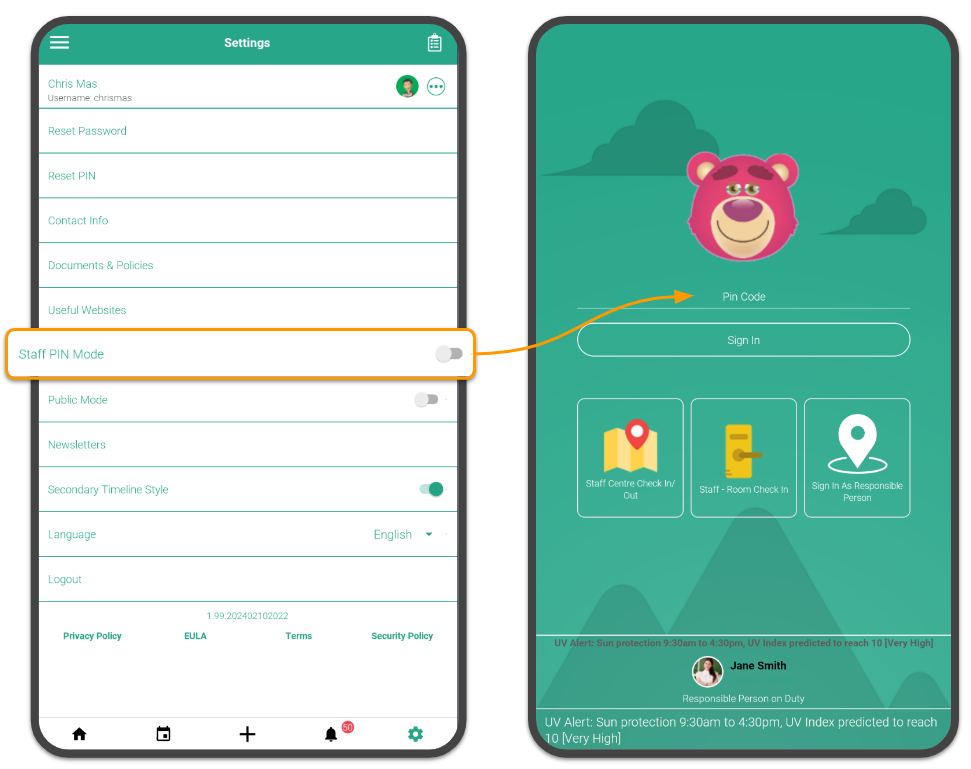
Return to PIN Mode Screen
Once you are finished using the app, go to Settings > Logout to change the screen back to PIN mode for the next user.
Turn Off Staff PIN Mode
💡 Only the user who put the device into Staff PIN Mode can revert this setting
- 📱 Settings > Staff PIN Mode
- Change the toggle to OFF (grey)
Troubleshooting
There are two settings in App Configuration that will prevent you from activating Staff PIN Mode if you are a Centre Staff user:
- Allow any Staff to turn on Public Mode is not ticked
- Strict Centre Checkin (Public Mode off on Phone device) is ticked
