Parents Signing Children In/Out (from own device)
Educators confirm sign-in/out
Overview
If the service has enabled this setting, parents can sign their child in/out from the app on their personal device. This method needs to be confirmed by an admin or educator once the child is identified as being physically at the service.
Parent Steps
- Click on the + button on your app
- Click on Sign my Child(ren) In/Out
- Tick the box against the children you want to sign In/Out
- Enter any additional information (Optional)
- Press Sign In/Out
- Advise the centre staff that you have signed the child in from your own device
You may be asked to confirm previous attendances before signing the children in/out
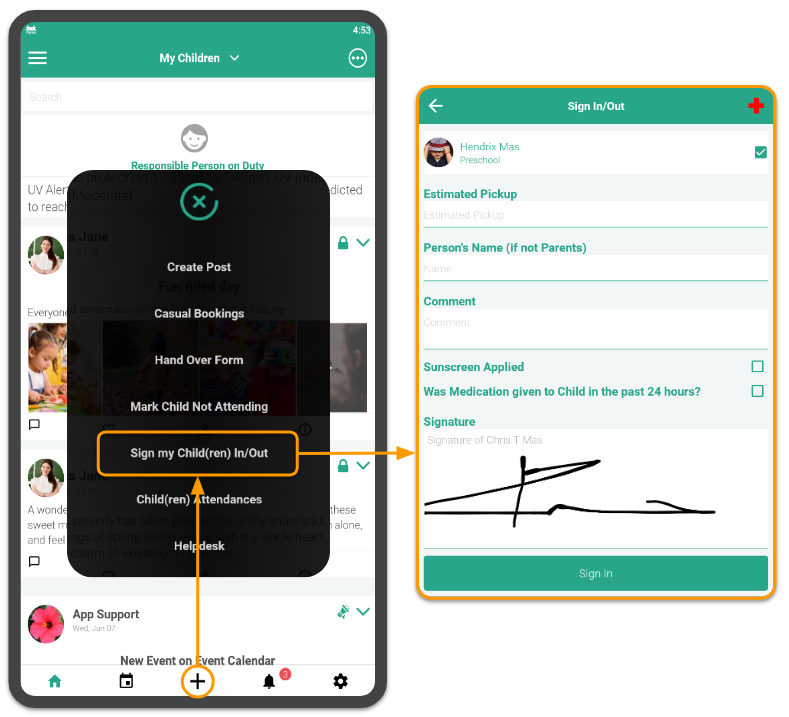
Educator - Confirm Sign In/Out from the App
📱 Actions Menu > Attendances
- Change the Room filter in the Attendances to show Pending children
- Select Child(ren)
- Press the Sign-In or Out icon
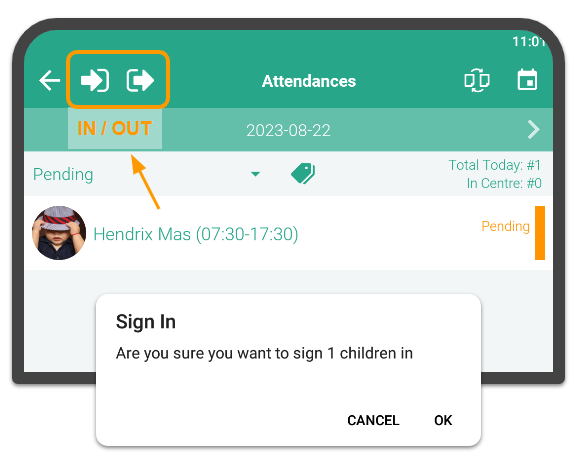
Or you can click on the child in the All Attendances list:
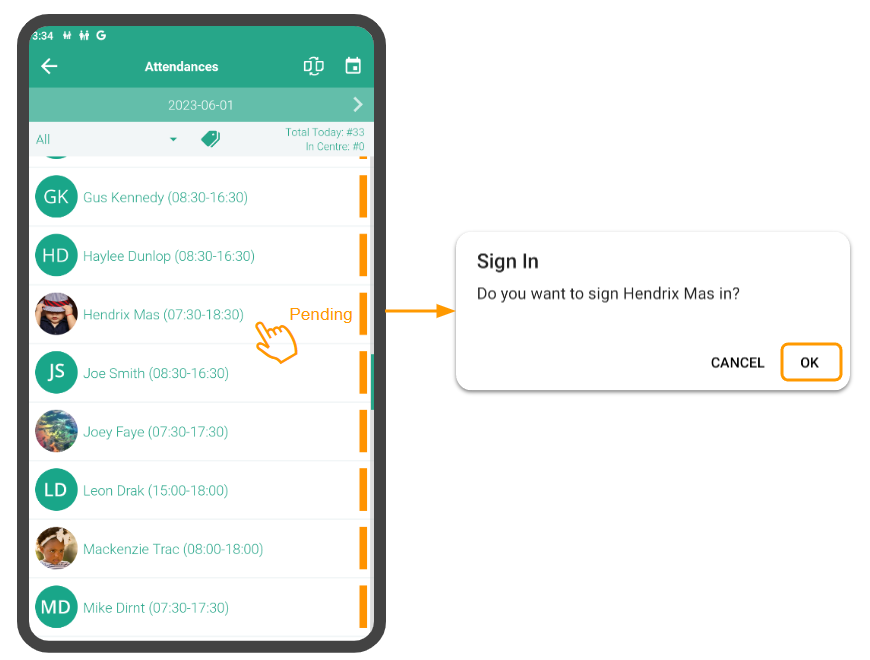
Admin - Confirm Sign In/Out from the Portal
💻 Reports > Attendances > Daily Attendances
- Click Confirm Pending Attendance Status
- Click OK
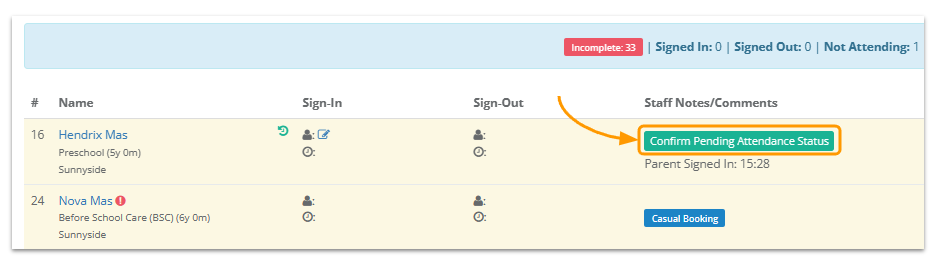
The sign-in/out time used for the attendance will be when the attendance was confirmed. It will also record the time when the parent signed the child in/out as part of the attendance notes.
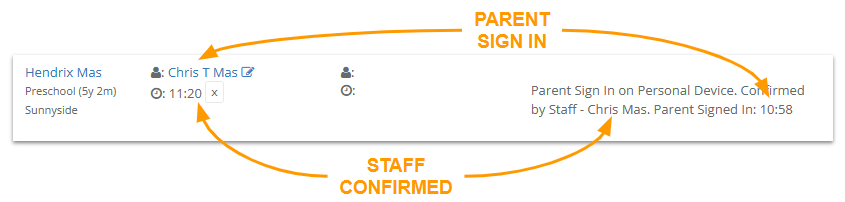
Configuration
The centre can configure this option by going to 💻 App Extras > App Configuration
