Add/Use Multiple Profiles
Log in to multiple users accounts via the app
Educators and Families that have multiple accounts are able to switch between two or more accounts on the same device (up to 10 logins).
This process should be used if:
- You have a parent and educator/staff account with OWNA
- You have children that attend multiple centres using OWNA
- You are an educator/staff at multiple centres using OWNA
⚠️ Each account needs to have a unique USERNAME
You will need to speak with your centre administrator if you have multiple accounts with the same username. Your username doesn't need to be the same as your email address. Example username setup:
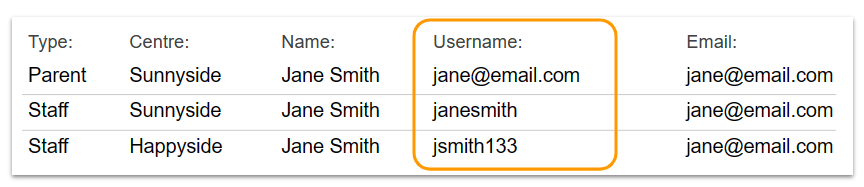
Adding Accounts
- Go to the Settings Menu (cog icon in the bottom right corner)
- Open the User menu (arrow or circular icon) next to your profile photo/initials
- Select Add another account
- Enter your username and password
- Press OK
✅ When successful, the account will be added as a selectable option.
Switch Accounts
- Go to the Settings Menu (cog icon in the bottom right corner)
- Open the User menu (arrow or circular icon) next to your profile photo/initials
- Select an account
Removing Accounts
- Go to the Settings Menu (cog icon in the bottom right corner)
- Open the User menu (arrow or circular icon) next to your profile photo/initials
- Press the minus icon (swipe across on iOS - right to left)
- Confirm you want to delete/remove the account

